Migrating from GitHub to GitLab can be a strategic move for your development projects, especially if you seek enhanced CI/CD features, integrated DevOps tools, or a more customizable environment. Whether you're transitioning due to organizational changes, feature requirements, or personal preference, this guide will help you manage the migration process seamlessly.
Why Migrate from GitHub to GitLab?
Before diving into the migration process, it's essential to understand why you might consider moving from GitHub to GitLab.
- Integrated CI/CD: GitLab offers built-in Continuous Integration and Continuous Deployment tools, which can streamline your development workflow.
- Customization: GitLab provides extensive customization options, allowing you to tailor the platform to your specific needs.
- Single Application: GitLab’s single application for the entire DevOps lifecycle simplifies project management and reduces the need for multiple tools.
- Advanced Security Features: With GitLab, you get enhanced security features like container scanning, dependency scanning, and security dashboards.
Preparation Before Migration
Successful migration requires meticulous planning and preparation. Here's how to prepare for a smooth transition:
1. Assess Your Current GitHub Environment
- Identify Repositories: List all repositories you need to migrate. This includes not only the code but also issues, pull requests, wikis, and other related data.
- Check Integrations: Document all third-party integrations and services that interact with your GitHub repositories. This will help you replicate or adjust these integrations in GitLab.
- Review Permissions: Note down user roles and permissions in GitHub to configure equivalent settings in GitLab.
2. Choose a Migration Strategy
There are different strategies to migrate from GitHub to GitLab:
- Manual Migration: Best for small projects with a few repositories.
- Automated Tools: Useful for larger projects. GitLab provides tools to assist with migration.
- Hybrid Approach: A combination of manual and automated methods to ensure a smooth transition.
Step-by-Step Migration Process
1. Export Repositories from GitHub
- Navigate to Your Repository: Go to the repository you wish to migrate on GitHub.
- Access Settings: Click on the "Settings" tab of your repository.
- Export Repository: Select "Export" under the "Export Repository" section. GitHub will prepare a zip file of your repository, including its code, issues, pull requests, and wikis.
2. Import Repositories to GitLab
- Log in to GitLab: Sign in to your GitLab account or create a new one if you haven’t already.
- Create a New Project: Go to the GitLab dashboard and click on “New Project.”
- Import Repository: Choose the “Import project” option and select “GitHub” from the available options.
- Authenticate: You’ll be prompted to authenticate your GitHub account. Follow the instructions to grant GitLab access to your GitHub repositories.
- Select Repositories: Choose the repositories you want to import and start the import process.
3. Migrate Issues, Pull Requests, and Wiki
For a comprehensive migration, you may need to manually transfer issues, pull requests, and wikis:
- Issues: Use GitLab’s issue import tool or manually recreate issues in GitLab.
- Pull Requests: Convert pull requests to GitLab merge requests manually.
- Wiki: Export the wiki from GitHub and import it to GitLab as a Git repository.
4. Configure CI/CD Pipelines
- Create CI/CD Pipelines: GitLab’s CI/CD pipelines are configured via the .gitlab-ci.yml file. Define your build, test, and deploy stages.
- Test Pipelines: Run the pipelines to ensure they work as expected and make any necessary adjustments.
5. Update Integrations and Webhooks
Reconfigure integrations and webhooks that were previously set up in GitHub:
- Update Webhooks: Configure webhooks in GitLab to match those used in GitHub.
- Reconfigure Integrations: Ensure that any third-party integrations or services are properly set up in GitLab.
6. Verify Migration
After migrating, thoroughly test your GitLab environment:
- Check Repositories: Ensure that all code, issues, pull requests, and wikis have been imported correctly.
- Test CI/CD: Verify that CI/CD pipelines are running smoothly.
- Review Permissions: Confirm that user roles and permissions are set up correctly.
Post-Migration Tips
To ensure ongoing success after migration, consider the following tips:
1. Train Your Team
Provide training to your team on using GitLab. Familiarize them with the new environment and any changes in workflow.
2. Monitor Performance
Keep an eye on repository performance and CI/CD pipeline execution. Address any issues promptly to maintain productivity.
3. Seek Support
If you encounter any challenges, utilize GitLab’s support resources, including documentation, forums, and customer support.
Migrating from GitHub to GitLab can enhance your development process with integrated tools and customizable features. By following this step-by-step guide, you can ensure a smooth transition and take full advantage of what GitLab has to offer. Proper planning, thorough testing, and ongoing support will help you leverage GitLab’s capabilities and optimize your development workflow.
FAQs
1. What are the primary reasons for migrating from GitHub to GitLab?
Migrating from GitHub to GitLab might be driven by several factors, including:
- Integrated CI/CD Pipelines: GitLab offers built-in Continuous Integration and Continuous Deployment (CI/CD) tools, allowing for a more streamlined development process.
- Comprehensive DevOps Lifecycle: GitLab supports the entire DevOps lifecycle within a single application, reducing the need for multiple tools and simplifying project management.
- Customization and Flexibility: GitLab provides extensive customization options for workflows, dashboards, and issue tracking.
- Advanced Security Features: GitLab includes features like container scanning and dependency scanning, which enhance security and compliance.
- Cost Efficiency: Depending on your needs, GitLab might offer a more cost-effective solution compared to GitHub’s pricing tiers.
2. How can I assess if GitLab is the right choice for my team?
To determine if GitLab is suitable for your team, consider the following:
- Feature Comparison: Evaluate the features offered by GitLab compared to GitHub, particularly around CI/CD, project management, and integrations.
- Trial Usage: Utilize GitLab’s trial period to test its functionality and assess how well it integrates with your existing workflows.
- Team Feedback: Gather input from your team about their experiences with GitHub and their needs for a new platform.
- Cost Analysis: Compare the pricing and features of GitLab with your current setup on GitHub to ensure it meets your budget and requirements.
3. What is the process for exporting repositories from GitHub?
To export repositories from GitHub:
- Go to the Repository: Navigate to the repository you want to export.
- Access Settings: Click on the "Settings" tab.
- Export Options: Look for "Export" under repository settings. GitHub will create a zip file containing your repository data, including code, issues, pull requests, and wikis.
- Download the File: Download the zip file and save it to your local machine for import into GitLab.
4. How do I import repositories into GitLab?
To import repositories into GitLab:
- Log In to GitLab: Access your GitLab account or create a new one.
- Create a New Project: Go to the GitLab dashboard and select "New Project."
- Select Import Option: Choose "Import project" and select "GitHub" from the list.
- Authenticate: Authorize GitLab to access your GitHub repositories by following the authentication prompts.
- Select Repositories: Choose the repositories you wish to import and initiate the import process.
5. What steps should I take to migrate issues and pull requests from GitHub to GitLab?
For migrating issues and pull requests:
- Issues: Use GitLab’s issue import tool or manually recreate issues. Ensure that issue details, labels, and comments are accurately transferred.
- Pull Requests: Convert pull requests into GitLab merge requests manually. Update any relevant details and ensure that code review discussions are preserved.
6. How can I migrate my GitHub wiki to GitLab?
To migrate your GitHub wiki:
- Export Wiki: Download the wiki repository from GitHub, which is essentially a Git repository.
- Import Wiki: In GitLab, create a new project and import the downloaded wiki repository as a Git repository. This can be done under the "Import project" section.
7. How do I configure CI/CD pipelines in GitLab after migration?
To configure CI/CD pipelines:
- Create .gitlab-ci.yml File: Define your build, test, and deployment stages in the .gitlab-ci.yml file.
- Add Runners: Set up GitLab runners to execute your CI/CD pipelines. This can be done through the GitLab interface.
- Test Pipelines: Run your pipelines to ensure they are working correctly and adjust configurations as needed.
8. What should I do if my GitHub integrations and webhooks need to be reconfigured?
To reconfigure integrations and webhooks:
- Update Webhooks: In GitLab, go to your project settings and set up webhooks to match those used in GitHub.
- Reconfigure Integrations: Set up any third-party integrations or services in GitLab that were previously connected to GitHub. Ensure they are properly configured to work with GitLab.
9. How can I ensure that user permissions are correctly transferred from GitHub to GitLab?
To transfer user permissions:
- Document Current Roles: Record user roles and permissions in GitHub before migration.
- Recreate Roles in GitLab: Set up equivalent roles and permissions in GitLab’s project settings.
- Verify Permissions: Check user access levels in GitLab to ensure they match the roles and permissions from GitHub.
10. What are some best practices for a smooth migration from GitHub to GitLab?
Best practices include:
- Plan Thoroughly: Outline your migration strategy, including timelines and resource allocation.
- Communicate with Your Team: Keep your team informed about the migration process and any changes to workflows.
- Test Extensively: Perform thorough testing of repositories, CI/CD pipelines, and integrations in GitLab before fully switching over.
- Seek Support: Utilize GitLab’s support resources and community forums for assistance during the migration process.
- Train Your Team: Provide training on GitLab’s features and workflows to ensure a smooth transition for all team members.
Get in Touch
Website – https://www.webinfomatrix.com
Mobile - +91 9212306116
Whatsapp – https://call.whatsapp.com/voice/9rqVJyqSNMhpdFkKPZGYKj
Skype – shalabh.mishra
Telegram – shalabhmishra
Email - info@webinfomatrix.com
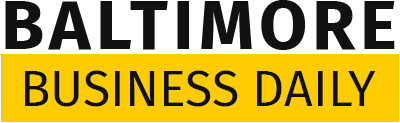
.jpg)
.jpg)
.jpg)


 English (US) ·
English (US) ·