JavaScript developers rely heavily on debugging tools to ensure their code runs smoothly and efficiently. One of the most invaluable tools in a developer’s arsenal is the JavaScript console. The console provides a range of methods for logging information, inspecting data, and debugging code. In this comprehensive guide, we'll delve into the essential JavaScript console methods that every developer should know.
JavaScript Console Methods
The JavaScript console is an interface provided by browsers and development environments that allows developers to interact with the JavaScript engine in real time. Through the console, developers can execute JavaScript commands, view logs, and debug issues.
1. console.log()
The most commonly used method, console.log(), is essential for displaying output to the console. It’s particularly useful for debugging and tracking the flow of your application.
Usage:
console.log('Hello, world!');console.log('The value of x is:', x);
Key Points:
- Can display various data types, including strings, numbers, and objects.
- Useful for simple logging and debugging.
- Supports multiple arguments, which are concatenated with a space.
2. console.error()
When you encounter an error in your code, console.error() is the method to use. It logs errors to the console, often displaying them in red to indicate severity.
Usage:
console.error('An error occurred:', errorMessage);
Key Points:
- Displays error messages with a distinctive red color.
- Helps in differentiating errors from regular logs.
- Can include stack traces if the error is an Error
3. console.warn()
console.warn() is used to log warnings. It’s similar to console.error() but is intended for non-critical issues that you want to alert the user about.
Usage:
console.warn('This is a warning message.');
Key Points:
- Typically displayed with a yellow background or icon.
- Useful for indicating potential issues that aren’t critical errors.
- Helps in maintaining cleaner and more informative logs.
4. console.info()
For informational messages, console.info() is a suitable choice. It’s used to log general information that isn’t necessarily an error or warning.
Usage:
console.info('Information about the system:', systemInfo);
Key Points:
- Often displayed with an “i” icon.
- Useful for logging informational messages that are not errors or warnings.
- Helps in keeping your logs organized.
5. console.debug()
The console.debug() method is designed for detailed debugging messages. It’s often used in conjunction with console.log() for more granular logging.
Usage:
console.debug('Debugging variable x:', x);
Key Points:
- Typically used for detailed and verbose debugging information.
- May not be shown in all browsers or environments by default.
- Useful for in-depth analysis during development.
6. console.table()
The console.table() method provides a convenient way to display data in a tabular format. It’s especially useful for inspecting arrays and objects.
Usage:
console.table([{name: 'Alice', age: 25}, {name: 'Bob', age: 30}]);
Key Points:
- Displays data in a readable table format.
- Supports arrays and objects, making it easy to view structured data.
- Enhances the readability of complex data structures.
7. console.dir()
console.dir() displays an interactive list of the properties of a specified JavaScript object. It’s useful for exploring objects and their properties.
Usage:
console.dir(document.body);
Key Points:
- Provides a detailed view of an object’s properties.
- Useful for inspecting and exploring DOM elements and other objects.
- Displays the object in an expandable format.
8. console.trace()
The console.trace() method outputs a stack trace to the console, showing the path that the code execution took to reach the current point.
Usage:
function foo() {
console.trace('Trace of function foo');
}
foo();
Key Points:
- Displays the call stack leading to the current execution point.
- Helps in identifying the sequence of function calls.
- Useful for tracing the origin of errors or unexpected behavior.
9. console.time() and console.timeEnd()
The console.time() and console.timeEnd() methods are used to measure the duration of a specific code execution. This is valuable for performance testing and optimization.
Usage:
console.time('Timer');
for (let i = 0; i < 1000; i++) {
// Some code to measure
}
console.timeEnd('Timer');
Key Points:
- time()starts a timer with a specified label.
- timeEnd()stops the timer and logs the elapsed time.
- Useful for benchmarking code performance.
10. console.group() and console.groupEnd()
The console.group() and console.groupEnd() methods are used to group related messages together in the console. This helps in organizing logs and improving readability.
Usage:
console.group('Group 1');console.log('Log 1');console.log('Log 2');console.groupEnd();
Key Points:
- group()starts a new group in the console.
- groupEnd()ends the current group.
- Helps in structuring logs and making them easier to navigate.
11. console.assert()
The console.assert() method is used to log a message if a specified condition is false. It’s useful for validating assumptions in your code.
Usage:
console.assert(x > 0, 'x should be greater than 0');
Key Points:
- Logs a message only if the condition is false.
- Useful for debugging and validating assumptions.
- Helps in catching potential issues early.
12. console.clear()
The console.clear() method clears the console, removing all logged messages. This is useful for keeping the console uncluttered during development.
Usage:
console.clear();
Key Points:
- Clears all messages from the console.
- Useful for resetting the console view.
- Can be used to remove old logs before running new code.
Best Practices for Using JavaScript Console Methods
Use Descriptive Messages: When logging messages, ensure they are descriptive and provide context. This will make debugging easier.
Avoid Console Logs in Production: Remove or disable console logs in production environments to avoid exposing sensitive information and cluttering the console.
Leverage Console Methods for Performance Testing: Use console.time() and console.timeEnd() to benchmark performance and identify bottlenecks in your code.
Organize Logs with Groups: Use console.group() and console.groupEnd() to organize related logs and improve readability.
Validate Assumptions with console.assert(): Use assertions to validate conditions and catch potential issues early in the development process.
Mastering JavaScript console methods is crucial for effective debugging and performance optimization. By understanding and utilizing these methods, developers can gain deeper insights into their code, identify issues more efficiently, and improve overall code quality. Incorporate these practices into your development workflow to enhance your debugging skills and streamline your coding process.
FAQs
1. What is the purpose of the JavaScript console?
The JavaScript console is a built-in tool provided by web browsers and development environments that allows developers to interact with the JavaScript engine. Its primary purposes are to execute JavaScript code in real time, display log messages, inspect objects, and debug code. By using the console, developers can view outputs, track errors, and analyze the behavior of their code, making it an essential tool for effective development and debugging.
2. How does console.log() differ from console.info() and console.debug()?
While console.log(), console.info(), and console.debug() all output messages to the console, they serve slightly different purposes:
-
console.log(): Used for general logging of information and data. It’s the most versatile method for displaying various types of data, including strings, numbers, and objects.
-
console.info(): Intended for informational messages. It is often used to log general information that is neither an error nor a warning. It usually has an “i” icon to indicate it’s for informational purposes.
-
console.debug(): Designed for detailed debugging information. It provides more verbose output, which is particularly useful for developers who need in-depth analysis during the debugging process.
3. How can I use console.error() effectively in my debugging process?
console.error() is used to log error messages to the console. It is especially useful for identifying and troubleshooting problems in your code. Here’s how to use it effectively:
-
Identify Error Locations: Use console.error() to print error messages and include context about what went wrong. This helps pinpoint the exact location and cause of errors.
-
Include Error Objects: When logging errors, include the error object to display its stack trace, which provides detailed information about where the error originated.
-
Differentiate from Other Logs: console.error() outputs errors in red, making it easy to distinguish them from regular log messages.
4. What are the benefits of using console.table() and how does it improve debugging?
console.table() is used to display data in a tabular format. It offers several benefits for debugging:
-
Enhanced Readability: By formatting data in a table, console.table() makes it easier to read and interpret arrays and objects, especially when dealing with large datasets.
-
Data Inspection: It allows for quick inspection of structured data, helping developers to understand complex objects and arrays more effectively.
-
Comparative Analysis: When dealing with multiple objects, console.table() enables side-by-side comparison, which can be useful for identifying discrepancies or patterns.
5. How do console.group() and console.groupEnd() help in organizing console output?
console.group() and console.groupEnd() are used to group related log messages together, improving the organization and readability of console output.
-
Creating Groups: Use console.group() to start a new group and console.groupEnd() to end it. This groups related messages together, making it easier to track and analyze them as a cohesive unit.
-
Nested Groups: You can nest groups within groups, which allows for more granular organization and helps to manage complex logs.
-
Collapsible Output: Most browsers support collapsible groups, which means you can expand or collapse the groups to view or hide the detailed messages.
6. In what scenarios should I use console.assert() and what are its advantages?
console.assert() is used to log a message if a specified condition evaluates to false. It’s particularly useful for:
-
Validating Assumptions: Use assertions to ensure that certain conditions hold true during code execution. If an assumption fails, console.assert() logs an error message, helping to catch issues early.
-
Debugging: It helps in identifying logical errors by validating conditions that should always be true. If the condition is false, it provides immediate feedback about a potential problem.
-
Improving Code Quality: By validating assumptions, console.assert() helps in maintaining code integrity and preventing bugs that could otherwise go unnoticed.
7. What is the role of console.trace() in debugging and how should it be used?
console.trace() is used to display a stack trace of the code execution path leading to the current point. Its role in debugging includes:
-
Tracking Function Calls: It shows the sequence of function calls that led to the current execution point, which helps in understanding the flow of the code and diagnosing issues.
-
Identifying Origins of Errors: By analyzing the stack trace, developers can trace back to the origin of errors or unexpected behavior.
-
Debugging Complex Code: In complex applications with multiple layers of function calls, console.trace() provides valuable insights into how and where functions are invoked.
8. How can I measure code performance using console.time() and console.timeEnd()?
console.time() and console.timeEnd() are used to measure the duration of code execution, which is valuable for performance testing:
-
Start Timing: Use console.time('label') to start a timer with a specific label. This label helps identify the measurement when console.timeEnd() is called.
-
End Timing: Call console.timeEnd('label') to stop the timer and log the elapsed time. The time taken for the code execution is displayed, helping to assess performance.
-
Benchmarking: Use these methods to benchmark different parts of your code and identify performance bottlenecks.
9. Why should console logs be removed or disabled in production environments?
In production environments, console logs should be removed or disabled for several reasons:
-
Performance Impact: Excessive logging can affect application performance by slowing down execution and consuming resources.
-
Security Concerns: Logs may inadvertently expose sensitive information, such as internal state or user data, which can be a security risk.
-
Clutter: Console logs in production can create unnecessary clutter, making it harder to identify important messages and issues.
10. How can I clear the console using console.clear() and when is it useful?
console.clear() is used to clear all messages from the console. It’s useful in various scenarios:
-
Resetting the Console: Before running new code, use console.clear() to remove old logs and start with a clean slate. This helps in focusing on current log messages.
-
Improving Readability: By clearing the console, you can maintain a clutter-free workspace, making it easier to track and analyze new logs.
-
Managing Console Output: During development, frequent clearing of the console helps in managing and organizing log output more effectively.
Get in Touch
Website – https://www.webinfomatrix.com
Mobile - +91 9212306116
Whatsapp – https://call.whatsapp.com/voice/9rqVJyqSNMhpdFkKPZGYKj
Skype – shalabh.mishra
Telegram – shalabhmishra
Email - info@webinfomatrix.com
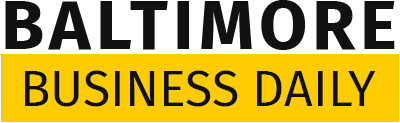
.jpg)
.jpg)
.jpg)


 English (US) ·
English (US) ·